If you’re a fan of premium gaming controllers, chances are you’ve heard of the 8BitDo Ultimate 2. This sleek, high-performance controller is popular among PC, Switch, and Steam Deck gamers thanks to its smooth build quality, Hall effect joysticks, and advanced customization options. But there’s one thing some users find distracting — the controller’s LED lights.
In this guide, we’ll walk you through everything you need to know about 8BitDo Ultimate 2 turn off LED settings, why you might want to disable them, and step-by-step methods to do so.
Why Turn Off the LED on 8BitDo Ultimate 2?
The LED lights on the controller serve multiple purposes, from showing pairing status to indicating battery life. However, not everyone wants glowing lights during late-night gaming. Here are a few reasons you might want to turn them off:
Less distraction: No glowing lights while you’re focusing on your game.
Battery saving: LEDs consume power, and turning them off can slightly extend battery life.
Aesthetics: Some players prefer a clean, minimalist controller look.
Understanding the LED Indicators
Before turning them off, it’s helpful to know what these LEDs mean:
Flashing lights: The controller is in pairing mode or searching for a connection.
Solid light: Successfully paired and ready to use.
Slow pulsing light: Charging mode (depends on firmware).
Blinking pattern: Low battery warning.
By understanding these signals, you can decide whether you want to fully disable the LEDs or just dim them.
Preparation Before You Begin
Before you dive into the steps to turn off the LED, make sure you’re ready:
Charge the controller: You don’t want the process interrupted by a dead battery.
Check your firmware version: Use 8BitDo’s software to make sure your controller is running the latest firmware — this ensures LED settings are supported.
Decide how permanent you want the change to be: You can either temporarily turn LEDs off or disable them until you reset your settings.
How to Turn Off LED on 8BitDo Ultimate 2
There are multiple ways to manage the LEDs on your controller.
Using 8BitDo Ultimate Software (Recommended)
The easiest method is through the official 8BitDo software, available for Windows and macOS:
Download & install the software from 8BitDo’s official website.
Connect your controller to your PC via USB or Bluetooth.
Open the software, select your controller, and go to the LED Settings or Profile Customization section.
Choose LED Off or adjust brightness to zero.
Save settings to the controller’s internal profile so they remain even when unplugged.
This method is perfect if you want permanent LED control across devices.
Manual Button Combination
If you don’t want to use software, some 8BitDo controllers allow LED toggling via button combos. For the Ultimate 2, try the following (check your manual for confirmation):
Hold the Home button + Start for a few seconds → LEDs should turn off.
Repeat the combination to turn them back on.
This is a quick way to disable LEDs without connecting to a computer.
System-Specific Settings
Some devices have their own settings that control LED behavior:
Nintendo Switch: While there’s no native option to disable controller LEDs, using 8BitDo’s profiles with LEDs disabled will carry over to Switch use.
Steam/PC: Steam Big Picture mode allows you to configure controller lighting for some devices — look for “Guide Button Chord Configuration.”
Troubleshooting LED Issues
Sometimes the LED may not respond even after you follow the steps above. Here’s what you can do:
Update firmware: Visit 8BitDo’s support page and download the latest firmware for your model.
Factory reset: Hold the controller’s reset button (usually near the back or under the battery cover) for a few seconds.
Re-pair the controller: Unpair and reconnect to your device to refresh settings.
If the LED still won’t turn off, it could be a hardware limitation, in which case using the software to dim the light to its lowest setting is your best option.
Pros and Cons of Turning Off the LED
Before making the change permanent, weigh the pros and cons.
Pros:
- Longer battery life.
- Cleaner, distraction-free gaming.
- Less light pollution at night.
Cons:
- Harder to know battery level at a glance.
- No visual feedback for pairing or mode switching.
- Some troubleshooting steps require watching LED behavior.
Expert Tips for LED Management
Here are some extra tips to get the most out of your controller while keeping LEDs under control:
Use profiles: Set up one profile with LEDs on (for pairing and troubleshooting) and another with LEDs off for everyday use.
Combine with low-power mode: Many controllers allow power-saving adjustments — combine this with LED off for maximum battery life.
Don’t turn off charging indicators: If possible, leave charging LEDs active so you know when your controller is fully charged.
Conclusion
Disabling the LEDs on your controller is simple and can significantly improve your gaming experience, especially if you play in a dark room. Whether you use the official software, a quick button combo, or device-specific settings, you have full control over how your controller looks and behaves.
By following the steps above, you now know how to handle 8BitDo Ultimate 2 turn off LED settings like a pro. Enjoy distraction-free gaming with a cleaner, more battery-efficient controller setup!
FAQs
Can I completely turn off the LED on 8BitDo Ultimate 2?
Yes! Using the official 8BitDo Ultimate Software, you can either completely turn off the LED or dim it to your preferred brightness. The settings are saved to the controller, so you don’t have to repeat the process every time you connect.
Is there a button combination to disable the LED?
Yes, on most 8BitDo Ultimate 2 models, you can hold Home + Start for a few seconds to toggle the LED on or off. This is the fastest way to disable the light without software, but it might not save permanently if you reset the controller.
Will turning off the LED save battery life?
Yes, but the savings are minor. LEDs don’t consume much power, but if you’re trying to squeeze every bit of battery life out of your controller, turning them off can help.
What if my LED won’t turn off after trying these steps?
Make sure your controller is updated with the latest firmware. If it still doesn’t work, reset the controller and try again. Some devices may override LED settings, so always double-check on a PC first.
Can I still see battery status if the LED is off?
No — once the LED is off, you won’t see visual battery warnings. You can still check battery level through your PC, Switch, or Steam settings. If you rely on LED indicators for battery status, consider dimming instead of fully disabling them.