Introduction to G105 Driver Keyboard
The Logitech G105 driver keyboard is more than just a gaming accessory—it’s a tool built to deliver precision, customization, and reliability. Designed with gamers in mind, the G105 combines durable keys, LED backlighting, and programmable functions that make gameplay smoother and more immersive.
But what truly brings these features to life is the driver. Installing the correct driver ensures the keyboard communicates seamlessly with your system, unlocking advanced options like macro programming, backlight adjustments, and performance enhancements. In short, the driver is what transforms the G105 from a simple keyboard into a powerful gaming companion.
What is the G105 Driver Keyboard?
The G105 driver keyboard refers to the Logitech G105 gaming keyboard paired with its dedicated driver software. A driver acts as a bridge between the hardware and your operating system, ensuring all features of the device work as intended.
Without the driver, the G105 functions only as a basic keyboard. You can type and use standard keys, but advanced options like programmable macros, game mode activation, and backlight customization remain inaccessible. With the proper driver installed, users unlock the full range of features, gaining smoother performance, stability, and control tailored for gaming.
Key Features of G105 Driver Keyboard
Six Programmable G-Keys
The G105 has six dedicated G-keys you can program with macros or custom commands. These G-keys support three modes each, letting you assign up to 18 total functions per key.
Multi-Level LED Backlighting
Features LED backlighting that offers two brightness levels, plus the option to turn it off entirely. Useful for dark environments so keys remain visible without draining too much power.
Game Mode Switch (disable Windows key)
A physical button allows you to toggle out the Windows key (and sometimes the context menu key), preventing accidental presses that might interrupt gameplay.
One-Touch Media Controls
The keyboard includes dedicated controls to adjust volume, mute, play/pause, skip tracks, etc., providing quick access without leaving your game or switching apps.
Macro Recording On The Fly
You can record macros directly via the keyboard or via Logitech’s software. This lets you set up custom sequences easily without switching back and forth between tools.
Anti-Ghosting with Multi-Key Input
Supports pressing several non-conflicting keys simultaneously (up to five or six) with accurate detection. This feature helps in fast gameplay where multiple commands are issued at once.
Integration with Logitech Gaming Software
The G105 works with Logitech Gaming Software (LGS). Through LGS, you can customize profiles, program G-keys, set macros, adjust lighting, and tailor the keyboard to specific games. Note: It is not supported by newer software like Logitech G HUB in many cases.
System Requirements for G105 Driver Keyboard
To run the G105 driver keyboard smoothly, your system must meet certain requirements. The driver is officially supported on Windows operating systems, including Windows 7, Windows 8, Windows 8.1, Windows 10, and in most cases Windows 11. Older versions of Windows may need legacy driver files, while macOS and Linux are not directly supported.
On the hardware side, the requirements are minimal. A standard USB port is needed to connect the keyboard, along with at least 100 MB of free disk space for the driver installation. For best performance, Logitech Gaming Software or Logitech G HUB should be installed, as these programs enable customization features like macros and backlight control.
How to Download G105 Driver Keyboard
The safest way to get the G105 driver keyboard is through the official Logitech website. By visiting the support section, users can search for the G105 model and select the correct driver version for their operating system. This ensures the file is authentic and fully compatible.
When downloading, always avoid third-party sites, as unofficial sources may contain outdated or unsafe files. Logitech provides both legacy and updated versions of the driver, making it important to choose the one that matches your OS—whether Windows 7, 8, 10, or 11. Using the correct version guarantees smooth installation and access to all advanced features.
Step-by-Step Installation of G105 Driver Keyboard
Installing the G105 driver keyboard is simple if you follow the right process. After downloading the driver from Logitech’s official website, locate the setup file and run it.
On Windows 7, 8, 10, and 11, the process is almost identical—accept the license agreement, choose the installation location, and allow the setup to finish. Once installed, restart your computer to apply changes.
After rebooting, open Logitech Gaming Software or G HUB to configure initial settings. Here you can adjust backlight brightness, assign macros, and enable game mode. To confirm a successful installation, check if the keyboard is detected in the software and all functions respond correctly during use.
Customization Options with G105 Driver Keyboard
The G105 driver keyboard allows users to create unique gaming profiles through Logitech Gaming Software. Profiles automatically load with each game, giving you a tailored setup without manual switching.
With six programmable G-keys and three modes per key, you can assign up to 18 different macros or shortcuts. The MR button also makes it simple to record new macros instantly.
Backlighting is adjustable with two brightness levels and an off mode. A dedicated button lets you switch lighting states quickly, keeping the keyboard visible in any environment.
Updating the G105 Driver Keyboard
Regular updates for the G105 driver keyboard are crucial because they fix bugs, improve stability, and ensure compatibility with newer operating systems. Skipping updates can limit performance and cause feature malfunctions.
You can update the driver through Logitech Gaming Software, which officially supports the G105. In some cases, Logitech G HUB may not fully support this older model, making LGS the safer choice for updates.
Updates can be installed automatically if you enable notifications in the software, or done manually by downloading the latest version from Logitech’s support site. Choosing the correct version for your Windows system ensures smooth functionality.
Troubleshooting G105 Driver Keyboard Issues
If the G105 driver keyboard is not detected, first ensure the USB connection is secure and try different ports. Updating or reinstalling the driver through Logitech’s official site often resolves detection problems.
For cases where the keyboard feels unresponsive or lags, check for background software conflicts and update your operating system. Closing heavy apps can also improve response time.
Backlight or macro issues usually occur when the driver is outdated or corrupted. Reinstalling Logitech Gaming Software and reconfiguring settings restores full functionality. If problems persist, a clean reinstallation of the driver is recommended.
Common Problems and Proven Fixes
The G105 is officially supported up through Windows 10; newer OS such as Windows 11 may have partial compatibility issues (e.g. certain driver software like Logitech Gaming Software or features not fully supported). To fix this, use the latest driver from Logitech’s site, and if needed run the driver or software in compatibility mode. Also check for firmware or software updates from Logitech that address newer OS support.
Input lag or key delay often come from outdated or incorrect drivers, power saving USB settings, or software conflicts. Possible fixes: update the driver to the correct version for your OS, disable USB power-saving in Device Manager, ensure the keyboard isn’t plugged into a slow or overloaded USB hub but directly into the PC.
If backlight doesn’t turn on or behaves erratically, check the backlight button (G105 has a dedicated key to cycle through Off / 50% / 100% brightness). If pressing that does nothing, make sure the driver / Logitech software is installed and supports the backlight control. Also ensure your USB port is supplying enough power. If the driver file is corrupted, reinstall from the official Logitech download page.
Security and Safety Measures
To protect your system, always download drivers directly from Logitech’s official website or trusted sources. Be cautious of third-party websites offering drivers, as they may host outdated or malicious versions.
Ensure the authenticity of drivers by checking their digital signatures. Right-click the driver file, select ‘Properties’, and navigate to the ‘Digital Signatures’ tab to verify its legitimacy.
Before updating or reinstalling drivers, back up the existing ones to prevent potential issues. Use Windows’ built-in tools like Command Prompt or PowerShell to export drivers to a secure location.
User Reviews and Real Experiences
Gamers appreciate the G105 for its programmable G-keys and customizable macros, which enhance gameplay efficiency. The keyboard’s anti-ghosting feature ensures multiple key presses are registered simultaneously, a crucial aspect for gaming.
In daily use, the G105 is noted for its comfortable typing experience, with quiet keys that reduce typing noise. Its ergonomic design and adjustable backlighting contribute to a pleasant user experience, even during extended typing sessions.
Long-term users report consistent performance, with the keyboard maintaining its functionality over time. The durable build quality and reliable key response make it a dependable choice for both gaming and general computing tasks.
Conclusion: Maximizing G105 Driver Keyboard Performance
The G105 driver keyboard delivers its full potential only when paired with the correct driver. Installing and regularly updating the official driver ensures all features—macros, backlighting, game mode, and custom profiles—work smoothly and reliably.
Using official Logitech updates protects your system from compatibility issues and unlocks performance improvements that third-party solutions cannot guarantee. Regular updates also fix bugs and maintain stability over time.
By following proper installation, customization, and update practices, users can get the most out of the Logitech G105. Its combination of durable design, programmable features, and reliable driver support makes it a lasting choice for gamers and everyday users alike.