Connect External Speakers To Xbox – Do you want the ultimate experience with your Xbox? Adding external speakers can make a massive difference in the overall audio experience and give you that thrilling feel of your favorite games. Clear audio makes the difference in fighting enemies in an action-packed shooter or exploring vast open worlds. Here is how to connect your external speakers with the Xbox console step by step. From selecting the perfect audio tools to adjusting your system settings, we will cover everything you need to know to create the ultimate gaming soundscape in your home.
Why Connect External Speakers to Xbox?
A great gaming experience is not only the quality of visuals. Total immersion into the virtual world is just about the correct audio, even for audio. And total immersion into the virtual world is just getting an Xbox attached to external speakers. This is for the following reasons:
Quality of Sound
You instantly benefit from a massive increase in audio quality when you connect external speakers. Most built-in TV speakers do not possess the power or scale to bring you the soundscapes that modern games have to offer. External speakers offer more explicit dialogue, impactful explosions, and nuanced environmental sounds to give you an edge over opponents.
Immersive Surround Sound
Many portable speaker systems can also surround sound, so you can now hear audio cues from all directions. This spatial audio can be beneficial when playing first-person shooters or horror games that require pinpointing the exact locations of enemies or approaching threats.
Versatility and Customization
External speakers give you more control over your audio setup. You can adjust the bass, treble, and overall volume levels according to your preferences or the kind of game being played, allowing you to create the perfect audio environment for each gaming session.
Multi-Purpose Usage
Investing in good-quality speakers for your Xbox benefits the game and turns it into an audio system for watching movies, listening to music, or enhancing other forms of entertainment on your TV or connected devices.
Components You Will Need to Connect External Speakers
Gathering all the necessary components for connecting external speakers with an Xbox console is essential before undertaking the setup procedure. That way, one could avoid last-minute setting up while ensuring proper installation, guaranteeing a smooth and excellent sound processing system.
Audio Equipment
First, you will need a pair of external speakers compatible with your Xbox console. Look for speakers with a standard audio input, either 3.5mm or optical audio, that aligns with your Xbox model. High-quality stereo speakers or a surround sound system may enrich your gaming experiences.
You may also need an audio cable to connect your speakers to the Xbox. Any standard 3.5mm or optical audio cable (known as TOSLINK) will probably do the trick. Ensure the cable is long enough to reach between your console and where you will place the speakers.
Xbox-Specific Components
Depending on your Xbox version, you might need an adapter or converter. For instance, some Xbox One models require a stereo headset adapter if you want to connect external speakers through your controller. However, for Xbox Series X|S, it’s pretty straightforward since most external speakers connect through a display port, HDMI, or USB.
Don’t forget to plug in both speakers using the proper power sources. Most external speakers require their own power source; therefore, ensure you have free space for either an available outlet or a power strip.
With all of these essentials ready, you can boost your Xbox sound using an external speaker.
Connecting through a USB and an Optical Cable
USB Connection
A straightforward method of connecting to speakers is using USB. All Xbox variants include USB ports, which can be used to output audio. Simply connect your USB-capable speakers or your sound system to any of your free Xbox USB ports. Your console should recognize the new audio source and route the sound through it automatically. Do not forget to configure your audio settings on the Xbox menu to get the best possible performance.
Optical Cable Connection
Audiophiles use optical cables as a connection to sound with superior quality. They transmit audio digitally and present crystal-clear sound without much interference. Locate your Xbox’s optical audio output port—it should look like a very small, square-shaped opening with a protective cover. Remove that cover and insert one end of the optical cable into this port. Connect the other end to your speaker system’s optical input. Then, change your Xbox audio settings to output to “Optical audio.”
Troubleshooting Tips
If you encounter problems with either of these procedures, try these quick fixes:
- All cables are firmly connected.
- Restart your Xbox
- Update your Xbox’s system software.
- Check if your speakers need external power sources.
- Make sure your speakers are designed to connect to your type of Xbox.
- When you follow these steps, you will soon enjoy wonderful audio from your external speakers, which will really enhance your game-play experience.
- Connecting Speakers via HDMI or Analog Cables
- HDMI Connection
The best way to connect your Xbox console to speakers from the outside is using HDMI, as it transmits high-quality audio and video signals. You just have to connect one end of the HDMI cable to the Xbox’s output port labeled HDMI and then another end to your TV or audio receiver’s HDMI input. The single cable transmits both the audio and video signals, making connecting pretty easy this way.
Analog Options for Connection
You can connect your Xbox to external speakers using analog cables without the HDMI port. The Xbox system includes an optical audio output and can be attached to compatible speakers or an audio receiver using a TOSLINK cable. This method transmits high-quality digital audio, though it carries no video signals.
Alternatively, you may be able to connect your Xbox controller directly to speakers or headphones using a 3.5 mm audio cable. This method works conveniently but does not offer audio quality comparable to that of HDMI or optical connections.
Audio Settings Configuration
Connect and configure the speakers using Xbox by accessing your Xbox’s audio settings. Under Settings > General > Volume & audio output, you will find where you can select your preferred audio output device and format. For HDMI or optical connections, click “Speaker audio” and select the appropriate options. For controller audio output, change the setting to “Headset audio.”
Connect and configure the external speakers properly to make your game more exciting with better, high-quality audio.
How to Get the Best Sound from External Speakers
Optimize Speaker Position
To enjoy the best audio:
- Make sure external speakers are placed carefully.
- Place them at ear height and balance on your listening axis. You can experiment with angling them inward to create a “sweet spot” where the sound has focused.
- Don’t put speakers in a corner or against a wall; the uncontrolled reverberant energy in these locations may produce unwanted resonant bass.
Configure Xbox Audio Settings
You can now adjust your Xbox sound by maximizing quality. Under Settings > General > Volume & audio output, you can change speaker audio, pass audio through, and select your preferred audio format. Depending on your speaker configuration, most users should use “Stereo uncompressed” or “5.1 uncompressed. “
Calibrate Your System
Use the audio calibration inside your Xbox to fine-tune your audio further based on the acoustics of your room. This will help even out volume levels and correct for audio delay. Some speakers have this feature built into the actual hardware. Use that to fine-tune your audio settings so all speakers harmonize perfectly with your Xbox.
Take Good Care of Your Gear
Maintenance can significantly impact sound quality. Clean your speakers and connections of dust, and periodically ensure that all cables are in good condition and not cracked or torn. If your speakers have removable grilles, you may be tempted to remove them and do so for at least as long as the game is being played to enjoy a cleaner high-frequency response. After all, a little goes a long way when it comes to improving your audio in gaming.
Conclusion
Connect External Speakers To Xbox – You have seen how attaching external speakers to your Xbox console opens up new audio possibilities. Follow the steps in this tutorial for better-quality audio that will enhance and further immerse you in the gaming experience. Don’t forget that some speakers are better suited to specific setups or preferences for your games. Be sure to dial in your audio settings to get the performance out of it you need to truly appreciate the beautiful soundscapes found in the best games. Whether fighting enemies or exploring vast virtual worlds, an enhanced audio system will ensure you never miss a beat. Happy gaming, and enjoy your newly improved Xbox audio experience!