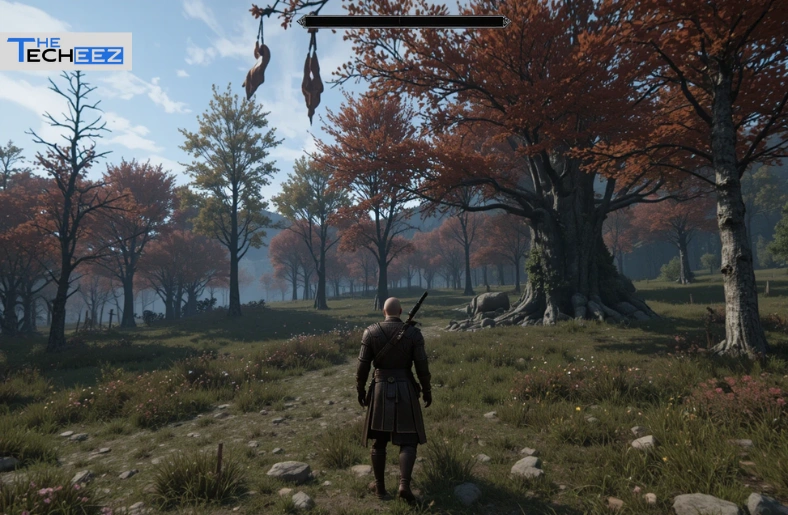Introduction
Modding The Elder Scrolls V: Skyrim is one of the best ways to enhance the game, but it also comes with its share of challenges. Among the most frustrating issues is when the enemy AI simply stops working—NPCs stand still, fail to react in combat, or behave erratically. If you’ve poured hours into modding Skyrim only to find lifeless opponents, don’t worry. This guide explores common causes and practical fixes for modded Skyrim the enemy AI not working so you can get back to immersive gameplay.
Why Enemy AI Breaks in Modded Skyrim
Before diving into solutions, it’s important to understand why this issue happens. Skyrim’s AI is highly script-dependent, and mods often modify or override the same systems. When two mods conflict, or when a game file becomes corrupted, AI behavior can collapse.
Common reasons include:
Script overload: Too many mods running scripts simultaneously can freeze AI behavior.
Load order conflicts: Mods that alter combat, NPCs, or behavior may overwrite each other’s changes.
Corrupted saves: Long-term modding can corrupt AI packages stored in your save file.
Engine limitations: Skyrim’s engine struggles with heavy AI overhauls without proper optimization.
Step 1: Check for Script Overload
If your AI stops working, the first step is to examine whether too many scripts are active. Mods like combat overhauls, AI expansions, and survival mods run constantly in the background.
What to Do:
- Use Papyrus logs to see if errors point to a particular mod.
- Disable recently installed mods one by one and reload your game.
- Consider installing Crash Logger SSE or Bug Fixes SSE to monitor performance issues.
Step 2: Adjust Load Order with LOOT
Incorrect load order is one of the most common reasons enemy AI fails in Skyrim. For example, if a combat overhaul loads before an animation mod, key scripts may never trigger.
Fix:
- Download and run LOOT (Load Order Optimization Tool).
- Sort your load order automatically.
- Double-check manual load order notes provided by mod authors.
Step 3: Clean Your Save File
If AI worked before but suddenly broke after hours of gameplay, your save file may be corrupted. Dead scripts and leftover data pile up over time, especially if you frequently add or remove mods mid-playthrough.
How to Clean:
- Use Fallrim Tools – ReSaver to remove “orphaned” scripts.
- Always back up your save before cleaning.
- Avoid constantly installing/uninstalling mods mid-game to reduce corruption.
Step 4: Check Mod Conflicts
Many mods modify AI behavior. For instance, Immersive Citizens, Combat Gameplay Overhaul, and Ultimate Combat all make changes that can clash.
Solution:
- Read mod descriptions carefully—some explicitly state incompatibilities.
- Use SSEEdit to scan for conflicting records.
- Patch conflicts manually or download community-made patches if available.
Step 5: Update SKSE and Core Mods
Skyrim Script Extender (SKSE) is a backbone for many AI mods. Outdated SKSE versions or mismatched DLLs can cause AI failures.
Action Plan:
- Update SKSE to the latest version.
- Check that your mods support your current version of Skyrim (Special Edition, Anniversary Edition, etc.).
- Update engine-level mods like Address Library, Engine Fixes, and SSE Fixes.
Step 6: Test with a New Game
Sometimes, the issue is baked into your current save and cannot be fixed. To confirm, start a fresh game with your existing mod list.
- If AI works in the new game, your save is corrupted.
- If AI still fails, the problem is in your load order or mods.
Step 7: Use AI Overhaul Mods Carefully
AI overhaul mods are powerful but risky. While they make NPCs smarter, they also push Skyrim’s engine to its limits.
Tips for safer usage:
- Limit the number of AI-heavy mods.
- Use lighter alternatives if your system struggles.
- Apply performance patches if offered by mod authors.
Step 8: Reinstall Skyrim or Mod Manager (Last Resort)
If nothing works, a clean reinstall may be necessary.
- Back up your saves and mod list.
- Completely uninstall Skyrim and delete leftover files.
- Reinstall with a fresh mod manager like Mod Organizer 2 or Vortex.
- Rebuild your load order carefully, testing after every few installs.
Preventing Future AI Problems
Fixing broken AI is frustrating, but prevention makes modding smoother. Here are some long-term habits to adopt:
- Keep mods updated: Outdated mods cause instability.
- Avoid mid-playthrough changes: Adding or removing major mods mid-game risks corruption.
- Use stability mods: Mods like SSE Engine Fixes, ENBoost, and Bug Fixes SSE help maintain performance.
- Maintain backups: Keep multiple save files and back them up often.
Conclusion
When modding Skyrim, broken AI can ruin immersion and gameplay. Fortunately, most issues come down to script overload, load order problems, corrupted saves, or mod conflicts. By following these steps—checking scripts, cleaning saves, optimizing load order, and updating key mods—you can restore your game’s combat and NPC behavior.
For long-term success, remember to mod cautiously, test frequently, and never overload Skyrim’s aging engine beyond what it can handle. With these fixes for modded Skyrim the enemy AI not working, you’ll keep Tamriel alive, dangerous, and as immersive as it was meant to be.