Introduction
Home automation has become a game-changer in modern living, and Z-Wave integration is at the forefront of this tech revolution. However, many users face frustrating moments when their Home Assistant Z-Wave integration won’t start. Whether you’re new to home automation or a seasoned pro, troubleshooting these issues can be daunting. But don’t fret! This guide will walk you through common pitfalls and provide effective solutions to get your system back on track. Let’s dive into the world of Z-Wave and unlock its full potential together!
Overview of Z-Wave Integration in Home Assistant
Z-Wave integration in Home Assistant allows users to connect and manage a wide range of smart devices seamlessly. This technology enables communication between devices, creating a unified smart home ecosystem.
With Z-Wave, you gain reliable performance and low power consumption. It supports various applications, from lighting control to security systems. The versatility makes it an ideal choice for enhancing your home’s automation experience effortlessly.
Common Issues with Z-Wave Integration
Z-Wave integration in Home Assistant can sometimes lead to frustrating issues. Users often encounter problems such as devices not responding or the entire integration failing to start. These glitches can disrupt your smart home ecosystem.
Another common issue is difficulty accessing Z-Wave JS UI, which may leave some devices seemingly lost in the network. Understanding these challenges is essential for effective troubleshooting and ensuring smooth operation of your Z-Wave setup within Home Assistant.
Z-Wave JS Not Starting
When Z-Wave JS fails to start, it can be frustrating. This issue often arises due to incorrect configurations or conflicts with other integrations.
Checking the add-on status is a good first step. If it’s not running, ensure that your Home Assistant installation is updated and compatible with the latest version of Z-Wave JS. Sometimes, simply restarting the service can resolve hidden glitches too.
Z-Wave JS UI Devices Not Accessible
When Z-Wave JS UI devices become inaccessible, it can disrupt your smart home experience. This issue often arises due to communication problems between the Home Assistant and the Z-Wave network.
Check your device connections first. Ensure that all Z-Wave devices are powered on and within range of the hub. If everything seems fine but issues persist, a restart of both the Home Assistant server and Z-Wave JS may be necessary to refresh connections.
Re-Adding Z-Wave Integration After Upgrading to JS UI
If you’ve upgraded to the Z-Wave JS UI and the integration is acting up, re-adding it might be necessary. Start by removing the existing Z-Wave setup from your Home Assistant configuration.
Next, navigate to the integrations page in your dashboard. Select “Add Integration” and find Z-Wave JS. Follow the prompts carefully to reconnect everything smoothly. This process can resolve issues stemming from version changes or compatibility problems with devices.
Z-Wave Stopped Working and Won’t Start
If your Z-Wave integration has abruptly stopped working, it can be frustrating. This issue might stem from a variety of factors, such as software updates or connectivity problems with devices.
Check the power supply and positioning of your Z-Wave hub first. Sometimes simple physical adjustments can resolve issues that seem complex at first glance. Additionally, ensure all connected devices are online and functioning properly; any offline device could disrupt the entire network.
Z-Wave JS Failed to Connect
When Z-Wave JS fails to connect, it can be frustrating. This often indicates a communication issue between your Home Assistant and the Z-Wave network. Missing configurations or incorrect settings may also play a role.
Check if your USB stick is properly connected and recognized by the system. Sometimes, power cycles or reboots are all that’s needed to restore connectivity and ensure everything functions smoothly again. Don’t overlook minor details during troubleshooting; they can make a big difference.
Troubleshooting Steps
When facing issues with your Home Assistant Z-Wave integration, start by checking the Z-Wave JS add-on status. Ensure it’s running without errors to rule out basic problems.
Next, verify the connectivity of your Z-Wave devices. Make sure they are powered on and within range. A simple reboot of both the devices and Home Assistant can sometimes resolve lingering connection issues efficiently.
Check Z-Wave JS Add-On Status
To ensure smooth operation, start by checking the Z-Wave JS add-on status in Home Assistant. Navigate to the Supervisor panel and locate the add-ons section. Look for Z-Wave JS and confirm it is running without errors.
If it’s not active, try restarting the add-on. This simple action often resolves temporary glitches that may prevent proper functionality. Ensure there are no pending updates, as keeping your software current can also resolve many issues.
Verify Z-Wave Device Connectivity
Check the physical connections of your Z-Wave devices. Make sure they are powered on and within range of your Z-Wave network. A weak signal can lead to connectivity issues.
Use the Home Assistant interface to examine device statuses. Look for any devices that appear offline or unresponsive. This can help identify specific devices needing attention or further troubleshooting steps, ensuring your system runs smoothly without interruptions.
Review Z-Wave JS Logs
Reviewing the Z-Wave JS logs is crucial for diagnosing issues. These logs provide valuable insights into what might be causing your integration problems. Look for any error messages or warnings that indicate a failure in communication.
Navigate to the log file through Home Assistant’s interface. Pay attention to timestamps and specific device IDs mentioned in the logs. This information can help pinpoint connectivity issues or misconfigurations affecting your Z-Wave network.
Restart Z-Wave JS
Sometimes, simply restarting Z-Wave JS can resolve various issues. If you encounter problems with your integration, this is often the quickest fix. Navigate to the add-on page in Home Assistant and hit the restart button.
After a few moments, check if your devices are now responsive. A fresh start may clear any glitches or connectivity issues that were preventing Z-Wave from functioning properly. It’s worth trying before diving into more complex troubleshooting steps.
Update and Re-Integrate Z-Wave Devices
To resolve issues with the home assistant Z-Wave integration, updating and re-integrating your Z-Wave devices can be crucial. Begin by ensuring that all firmware is up-to-date for each device in your network. This step often resolves compatibility problems.
After updates, remove the devices from Home Assistant and add them again. This fresh integration helps clear any lingering connection errors and ensures everything operates smoothly within your smart home setup.
Advanced Solutions
If basic troubleshooting hasn’t resolved the issue, it may be time to analyze your Z-Wave network health. Use diagnostic tools to check for dead nodes or signal interference that could hinder communication. This can often reveal underlying problems affecting performance.
Consider reinstalling the Z-Wave JS add-on as a more drastic measure. Uninstall and then reinstall it, ensuring you follow each step carefully during setup. This refresh can sometimes resolve persistent connection issues effectively.
Analyzing Z-Wave Network Health
To ensure a smooth Home Assistant Z-Wave integration, analyzing your network’s health is crucial. Start by checking the signal strength between devices. Weak connections can lead to delays or failures in communication.
Next, assess the number of hops within your Z-Wave network. A high hop count may indicate potential bottlenecks. Addressing these issues can prevent future disruptions and enhance overall system performance, allowing for seamless automation experiences throughout your home.
Resolving Z-Wave Communication Issues
Z-Wave communication issues can stem from various factors, including distance and interference. Make sure your Z-Wave devices are within range of the controller. Walls, furniture, and electronic devices can create obstacles that impact signal strength.
If you’re still experiencing problems, consider adding repeaters to your network. These devices strengthen the communication between nodes and enhance overall connectivity. A well-structured Z-Wave network ensures seamless operation of all smart home components without frustrating interruptions.
Reinstalling Z-Wave JS Add-On
If you’re still facing issues with your home assistant Z-Wave integration, reinstalling the Z-Wave JS add-on can be a game changer. This process often resolves persistent bugs and connectivity problems.
To reinstall, navigate to the add-on store in Home Assistant. Uninstall the current version first, then search for Z-Wave JS again and install it fresh. After installation, remember to restart Home Assistant to ensure all changes take effect properly.
Conclusion
Experiencing issues with your Home Assistant Z-Wave integration can be frustrating. However, understanding the common pitfalls and their solutions is essential for a smoother experience.
By following the troubleshooting steps and advanced solutions provided, you can effectively address problems that arise during setup or operation. A well-functioning Z-Wave network enhances smart home automation, making it worthwhile to invest time in resolving these challenges.
Ensuring Successful Z-Wave Integration Restart
To ensure a successful restart of your Z-Wave integration, follow the outlined troubleshooting steps carefully. Maintaining an updated system and regularly checking device connectivity can prevent issues from arising. If problems persist, consider advanced solutions such as analyzing network health or reinstalling the Z-Wave JS add-on. By taking these proactive measures, you’ll enhance your Home Assistant experience and enjoy seamless automation with reliable Z-Wave functionality.