Introduction
SFM Compile is the process of converting raw 3D models, animations, textures, and maps into formats that Source Filmmaker (SFM) can recognize and use. It acts as the bridge between creating assets in external software and making them functional within SFM, ensuring that every element behaves correctly during animation and rendering.
Compiling is crucial because, without it, models may not display properly, animations can glitch, and maps might render incorrectly or fail to load. Proper compilation ensures that your assets perform as intended, maintaining both visual quality and technical stability.
This guide will walk you through everything you need to know about SFM Compile, from essential tools and preparation steps to troubleshooting common errors and optimizing your workflow for smooth and professional results.
Understanding SFM Assets
In Source Filmmaker, assets are the building blocks of any animation or scene. These assets fall into several categories:
Models: 3D objects or characters created in external software and brought into SFM.
Textures: Image files applied to models to give them color, detail, and realism.
Maps: Environments or stages where animations take place, including terrain, buildings, and lighting setups.
Animations: Sequences that define how models move, including skeletal movements and facial expressions.
Each type of asset relies on specific file formats: .SMD and .DMX store models and animation data, .VTF holds textures, .MDL is the compiled model file used directly in SFM, and .BSP is the compiled map format.
Once compiled, these assets integrate seamlessly into SFM projects. Models appear in the animation timeline with proper geometry and textures, maps load fully with correct lighting and structure, and animations play smoothly on the models. This integration is essential for producing polished, professional-quality animations.
Tools Required for SFM Compilation
To successfully compile assets for Source Filmmaker, several specialized tools are essential:
Blender with Source Tools: Blender, combined with Source Tools, allows creators to design and export 3D models and animations into formats compatible with SFM. It ensures meshes, rigs, and animation sequences are correctly structured before compilation.
Crowbar: Crowbar simplifies the process of compiling and decompiling models. It provides a user-friendly interface for converting .QC files into .MDL models, making it accessible even for beginners.
VTFEdit: This tool converts standard image files into Valve Texture Format (.VTF), ensuring textures are compatible with SFM models and maps. Properly formatted textures prevent display errors within animations.
Studiomdl.exe: Valve’s command-line compiler takes .QC files and produces .MDL files ready for use in SFM. It handles all the technical aspects of model compilation, including sequences, bone structures, and materials.
VBSP, VVIS, VRAD: These tools handle map compilation. VBSP builds the map geometry, VVIS calculates visibility between areas, and VRAD computes lighting. Together, they ensure maps are fully functional and optimized for performance in SFM.
Each of these tools plays a crucial role in transforming raw assets into fully functional, polished elements ready for animation.
Preparing Assets for Compilation
Proper preparation is key to a smooth SFM compilation process. Start by organizing your files into a clear folder structure for models, textures, animations, and maps. A logical hierarchy makes it easier to locate assets and prevents missing or mislinked files during compilation.
Consistent naming conventions are essential for models, bones, textures, and animations. Following Valve’s standards ensures SFM can correctly identify and link each asset, reducing errors and saving time during the compiling stage.
Before compilation, thoroughly check your models for geometry errors, overlapping meshes, or missing bones. Fixing these issues early prevents broken animations and invisible models in your SFM project.
Finally, prepare animations carefully by ensuring proper rigging and alignment with the model’s skeleton. Verify weight assignments and bone hierarchies to guarantee smooth and realistic movement when imported into SFM.
Writing and Understanding QC Files
.QC files are the blueprint for compiling models in Source Filmmaker. They define how a model is constructed, specifying its geometry, textures, animations, and hitboxes. Without a properly configured QC file, SFM cannot interpret or use the model correctly.
The syntax of a QC file includes several key components. Model paths tell the compiler where to find the 3D meshes, textures link the model to its visual assets, sequences define animation files, and hitboxes outline the interactive areas of the model. Each line must be accurate to avoid compilation errors.
When creating sequences, ensure animations are correctly referenced and named. Proper alignment with the model’s skeleton is crucial, as even minor mismatches can cause glitches or unnatural movements. Testing sequences before full compilation helps maintain smooth, professional animations in SFM.
Step-by-Step Model Compilation
The first step in model compilation is exporting your assets from Blender or other 3D software. Ensure that meshes, bones, and animations are properly structured and saved in a format compatible with SFM, such as .SMD or .DMX. Proper export settings prevent errors during the compilation process.
Next, use Crowbar to compile your models. This tool provides a user-friendly interface where you can configure settings, select the correct .QC file, and even batch compile multiple models at once. Crowbar simplifies the process while generating logs that help track potential issues.
For more advanced control, Studiomdl.exe allows command-line compilation. It reads the .QC file and converts it into a .MDL model, logging errors and warnings for troubleshooting. Understanding these logs is critical for identifying missing textures, bones, or sequences.
Once compiled, import your model into Source Filmmaker to test its functionality. Check that animations play correctly, textures appear as intended, and the model behaves as expected within the scene. Testing ensures your compilation process has produced a fully usable asset.
Step-by-Step Map Compilation
Map compilation in Source Filmmaker begins with preparing .VMF files in the Hammer Editor. Ensure that all brushes, entities, and textures are correctly placed, and check for leaks or missing elements that could cause errors during compilation. A well-prepared map reduces problems later in the process.
After preparation, run VBSP, VVIS, and VRAD in the correct order. VBSP handles the map geometry, VVIS calculates visibility between areas, and VRAD computes lighting and shadows. Following this sequence ensures that your map renders accurately and efficiently in SFM.
During compilation, common issues may arise, such as broken geometry, missing textures, or incorrect lighting. Troubleshooting these problems involves reviewing the log files, checking brush alignment, and verifying that all textures are correctly applied. Proper troubleshooting guarantees that the final map functions as intended.
Common Compilation Errors and Fixes
Model compilation can encounter errors such as missing animation sequences, incorrectly named bones, or invisible meshes. These issues often stem from misaligned rigs or errors in the .QC file. Carefully reviewing your model and QC setup can prevent these problems.
Texture errors are another common issue. Missing .VTF files or incorrect texture paths can result in models appearing blank or displaying default materials. Verifying file locations and ensuring proper naming conventions resolves most texture-related problems.
Map compilation may fail due to leaks, improper lighting, or broken brushes. These errors can cause sections of the map to not render or produce unrealistic shadows. Inspecting brushes, checking for leaks, and reviewing the log files helps identify and correct these problems.
Step-by-step debugging involves systematically addressing each error type: check models and bones, verify texture paths, and run the map compilation logs to isolate and fix issues. Following this method ensures reliable and functional assets for SFM projects.
Optimization Tips
Optimizing your SFM assets is crucial for smooth performance and faster workflow. Start by reducing polygon counts in models where possible. Lower-poly models render more efficiently without noticeably affecting visual quality, especially in complex scenes.
Textures should be compressed carefully to reduce file size while maintaining clarity. Properly optimized textures prevent long load times and minimize memory usage in SFM.
Efficient animation sequences also improve performance. Avoid unnecessary keyframes and ensure that movement data is streamlined for smooth playback without overloading the timeline.
Finally, organize your folders systematically. Keeping models, textures, maps, and animations in well-structured directories makes compiling faster and reduces the risk of missing assets during production.
Advanced Compilation Techniques
For complex models, using multiple .QC files can help manage different parts of a model separately. This approach allows precise control over animations, textures, and sequences, making it easier to update or debug individual components.
Adding Level of Detail (LOD) models improves performance by displaying lower-polygon versions of models at a distance. LODs reduce rendering load without compromising visual quality in scenes with multiple assets.
Implementing physics properties and hitboxes enhances interactivity within SFM. Properly defined hitboxes allow models to respond realistically to collisions, while physics properties enable accurate movement and object behavior.
For large projects, scripting batch compilations saves time. Automating the compilation of multiple models and maps ensures consistency, reduces human error, and streamlines the production workflow, especially when working with extensive asset libraries.
Testing and Validation
After compiling, the first step is loading your models and maps into Source Filmmaker. This allows you to verify that assets appear correctly and are positioned properly within the scene.
Next, check animations, textures, and lighting to ensure everything functions as intended. Pay attention to smooth transitions, texture accuracy, and realistic shadows to maintain visual quality.
Validating proper playback and interactions is crucial. Test sequences and movements to confirm that models respond correctly to animations and any interactive elements behave as expected.
Finally, troubleshoot post-import issues by reviewing console logs and checking for missing files or errors. Addressing these problems early ensures a polished, professional final project ready for animation or rendering.
Community Resources and Learning
Engaging with SFM forums and online communities is a great way to enhance your skills. These platforms offer discussions, troubleshooting advice, and shared experiences from other animators, helping you overcome common compilation challenges.
Tutorials and guides, especially on YouTube, provide step-by-step instructions for SFM compilation, from basic model setup to advanced techniques. Following these resources can accelerate your learning and improve workflow efficiency.
Additionally, community support for tools like Crowbar and Blender is invaluable. Official forums and Discord groups offer troubleshooting tips, updates, and peer feedback, ensuring you stay up-to-date with best practices and new features in SFM asset creation.
Conclusion
Mastering SFM Compile is essential for creating high-quality animations in Source Filmmaker. Proper compilation ensures that models, textures, maps, and animations function seamlessly, providing a professional and polished final product.
Following best practices—such as organized file structures, consistent naming conventions, and thorough testing—reduces errors and streamlines the workflow. These habits make the compilation process more efficient and reliable.
By understanding and applying all aspects of SFM Compile, animators can bring complex scenes to life with precision and realism. This knowledge empowers creators to produce professional-grade animations that stand out in quality and performance.