Introduction to vBox Software
In the modern world of computing, virtualization has become a critical tool for professionals, developers, and even casual users. VBox software is one of the most popular solutions for creating and running virtual machines on a single computer. Originally developed by innotek and now maintained by Oracle, vBox software has evolved into a powerful, user-friendly platform that makes it possible to run multiple operating systems simultaneously — without the need for multiple physical devices.
Key Features of vBox Software
One of the reasons vBox software stands out is its rich set of features. It supports Windows, macOS, Linux, and Solaris hosts, making it versatile for almost any user. The interface is straightforward, allowing beginners to get started quickly while still offering advanced customization for experienced users.
Another key feature is its support for multiple guest operating systems. You can install Windows on a Linux machine, experiment with different Linux distributions, or even run older versions of macOS for compatibility testing. The snapshot functionality is also a favorite — it lets you save the exact state of a virtual machine and roll back if something goes wrong, which is perfect for software testing.
Installation and Setup Guide
Before installing vBox software, make sure your computer meets the basic system requirements: a 64-bit processor with hardware virtualization support, sufficient RAM (at least 4GB recommended), and free disk space.
The installation process is straightforward:
1. Download the latest version of vBox software from the official website.
2. Run the installer and follow the prompts.
3. After installation, create a new virtual machine by specifying the OS type, allocating memory, and creating a virtual hard disk.
For beginners, sticking to the default settings is a safe way to get started, but power users can tweak CPU cores, network modes, and storage controllers for optimal performance.
Common Uses of vBox Software
The most common use case is running multiple operating systems on a single computer. This is especially helpful for developers who need to test software on different platforms without buying extra machines.
vBox software is also widely used in IT education and training environments. Students can safely experiment with networking setups, operating system configurations, and server deployments without risking their main system.
Security enthusiasts often use vBox software to run potentially dangerous programs in a sandboxed environment, keeping their main computer safe from malware or instability.
Advantages of Using vBox Software
One of the biggest advantages is cost — vBox software is free and open-source, making it accessible to anyone. It offers professional-grade virtualization without expensive licensing fees.
Another major benefit is flexibility. You can quickly spin up a virtual machine, test a configuration, and delete it when done. This saves both time and resources.
Lastly, vBox software enhances security. By isolating software in a virtual environment, you minimize the risk of it damaging your main operating system.
Limitations and Considerations
While powerful, vBox software does have some limitations. Virtual machines can be resource-intensive, requiring sufficient CPU and memory. On older hardware, performance may suffer.
Additionally, not all features are supported equally across host systems. For example, USB pass-through or certain 3D acceleration features might require extra configuration. If your use case involves heavy enterprise workloads, you might want to compare vBox with other solutions like VMware Workstation or Hyper-V.
Advanced Tips and Tricks
For better performance, allocate enough RAM and enable VT-x/AMD-V virtualization in your BIOS. You can also enable “Guest Additions,” a set of drivers and tools that improve performance, allow shared clipboard functionality, and enable seamless window integration.
If you frequently create virtual machines, using command-line tools to automate VM setup can save time. Shared folders are another great feature — they let you move files between your host and guest system without needing external drives.
Future of vBox Software
The future of vBox software looks bright thanks to its large open-source community and Oracle’s continued support. Expect improvements in graphics performance, enhanced security features, and better integration with modern operating systems. Virtualization as a whole is becoming more important with the rise of cloud computing, and vBox will continue to play a role in that evolution.
Conclusion
VBox software is an incredibly versatile tool that allows anyone to explore virtualization without spending a fortune. Its ease of use, rich feature set, and active community make it a top choice for students, developers, and IT professionals. Whether you want to test new software, run multiple operating systems, or create a safe testing environment, vBox software is a reliable solution.
FAQs
What is vBox software used for?
VBox software is used to create and run virtual machines on a single computer. This allows you to run multiple operating systems at once, test new software safely, and simulate IT environments without affecting your main system.
Is vBox software free to use?
Yes. vBox software is free and open-source, which means you can download, install, and use it without paying any licensing fees.
Can I run Windows on Linux using vBox software?
Absolutely. vBox software supports a wide range of guest operating systems, including Windows, Linux, macOS (with limitations), and more.